Setup Rider App
Configure Rider App#
Open app-source-code folder, It's look like this.
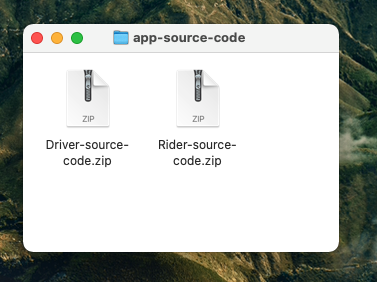
UnZip/Extract Rider App#
Extract rider.zip, After Extract it's look like this.
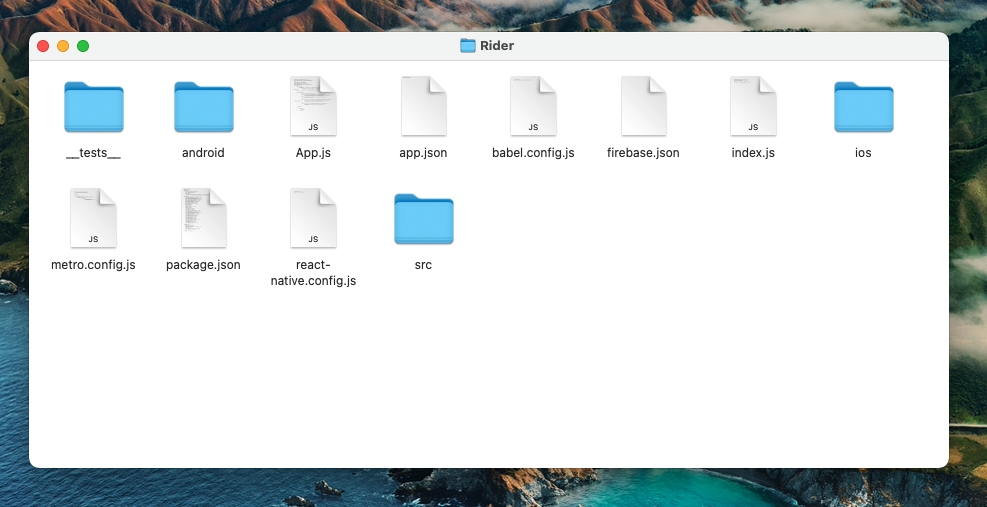
Install Require Package#
Install Dependicies
Rename Project#
Change Package Name or App Name.
Install Globally React Native Rename.#
Using Yarn
Using NPM
Then you can rename like this.
Change App Icon#
Generate Icon App using AppIcon.co & Extract it.
For Android App
For IOS App
Update Firebase Configation#
- Download
google-services.jsonfromyour firebase consoleand place to/android/app. - Download
GoogleService-Info.plistfromyour firebase consoleand place to/ios. - Update
Your firebase configationaccording yourgoogle-services.json.
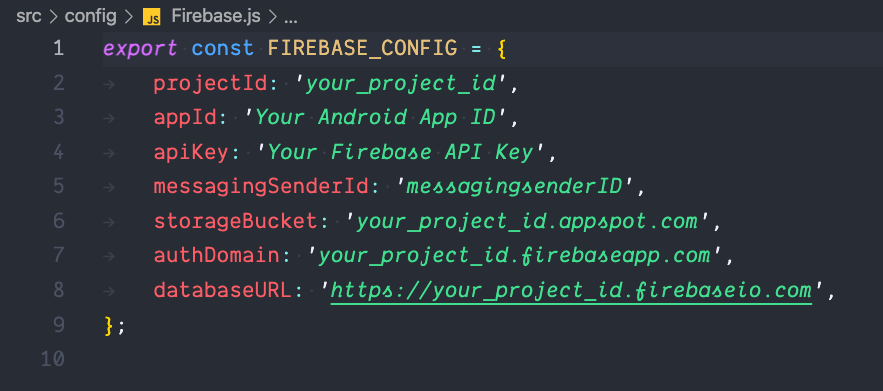
/src/config/Firebase.js
Update Google Map API#
In the Android#
- update
Your Google Map API Keyfind online no. 3like this.
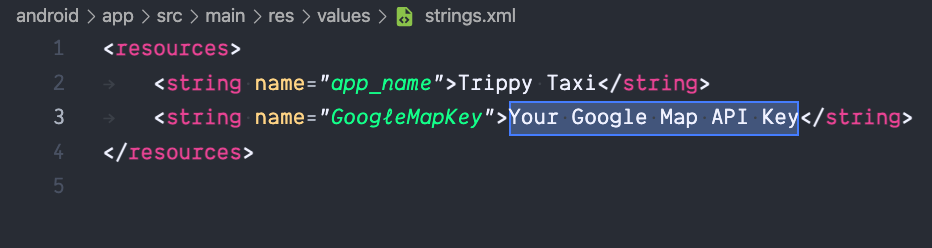
/android/app/src/main/res/values/strings.xml
In the IOS#
- update
Your Google Map API Keyfind online no. 32like this.

/ios/TrippyTaxi/AppDelegate.m
In the Javascript#
- Update
'Your Google Map API Key'. - Update
Default App Location, you can find yourlatitudeandlongitudehere.
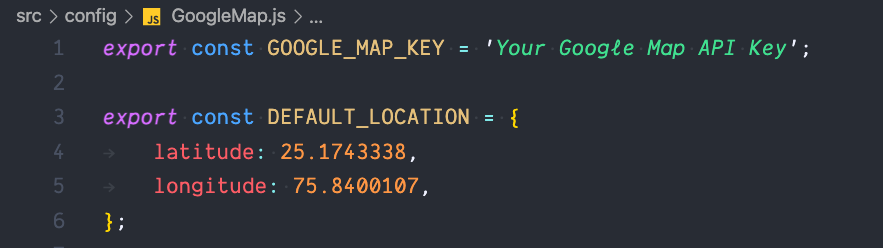
/src/config/GoogleMap.js
note
If you got any trouble in google maps, See Google Maps installation guide here
Change Api Url#
Update
'https://your.server.com/api'toYour Backend api folder urllikehttps://example.com/apifind online no. 28like this.
/src/config/Api.js
Update S3 Details#
- Update
Your s3 configationaccording yourAmazon S3 Bucket Details.
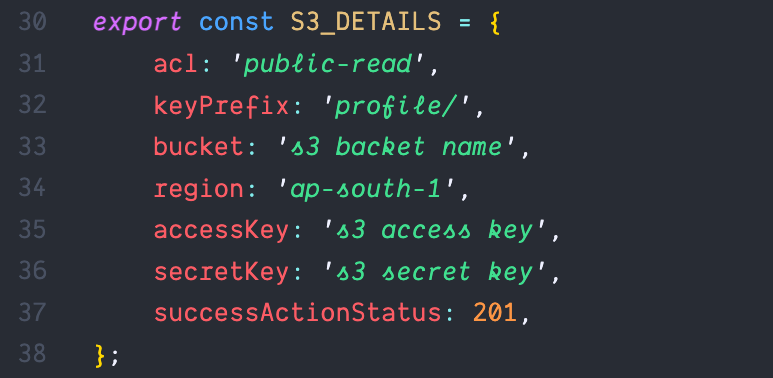
/src/config/S3.js
note
This is optional step.